Understanding and Creating Favicons for Your Website
Have you ever noticed a small icon displayed next to a website's name in your browser tab? This icon is called a favicon, an essential element in web design. In this blog, we will discuss what a favicon is, its importance, and how to create and change one for your website.
What is a Favicon?
A favicon is a small square image or icon associated with a website. It appears in various places, such as the browser's tab, bookmarks, and shortcuts on a device's home screen.
Favicons are usually 16x16 or 32x32 pixels, which is significant for branding and user experience.
Why are Favicon’s Important?
1. Branding: Favicons help users recognise and remember your website by associating it with a distinctive visual element, making them an extension of your
brand identity.
2. Navigation: In modern web browsers, tabs can become crowded with multiple open websites. A favicon provides a visual cue, making it easier for users to find and switch between accounts.
3. Bookmarks: When users bookmark your site, the Favicon is displayed alongside the page title. A well-designed favicon can make your bookmark stand out and entice users to revisit your site.
4. User Experience: A favicon contributes to the overall user experience by adding a professional touch to your website, showing attention to detail and care for your site's appearance.
Creating a Favicon
Here is how to create a favicon:
1. Choose an Icon: Choose or design a simple and recognisable icon representing your brand or website. Use graphic design software like Adobe Photoshop, Canva, or online favicon generators to create your icon. If you need a favicon, Legal Growth can help and create one for you.
2. Size and Format: Favicon’s are typically square, so make sure your icon is 16x16 or 32x32 pixels. Save it in the .ico format for compatibility.
3. Upload to Your Website: Upload your favicon.ico file to your website's root directory, usually the exact location as your homepage (e.g., public_html or www).
4. Link to the Favicon: In the `<head>` section of your HTML code, add the following line:
HTML
<link rel="icon" href="favicon.ico" type="image/x-icon">
Replace "favicon.ico" with the actual filename if it's different.
5. Test: Clear your browser cache and visit your website to ensure the Favicon is displayed correctly in the tab. Your web developer will be able to tell you when this has been added. If you’re looking for a new website, then Legal Growth will be able to help. We’ve create lots of websites, and adding a favicon is a small but crucial part of our process.
Changing an Existing Favicon
To change an existing favicon, follow these steps:
1. Design a New Favicon: Create a new favicon using the abovementioned steps.
2. Upload the New Favicon: Replace the old favicon.ico file in your website's root directory with the new one.
3. Clear Cache: To see the changes, you may need to clear your browser's cache and reload your website.
Favicons may be small, but they play a vital role in branding and enhancing the user experience on your website. Whether creating a new website or refreshing an existing one, investing time in designing an eye-catching favicon is a simple yet effective way to leave a lasting impression on your visitors and make your website stand out.
If you have any questions, reach out to Legal Growth, and we’ll be happy to support you. As a leading marketing agency for the Legal Sector, we support many legal businesses with their branding, digital footprint and websites.