Ways to remove a restriction on your Facebook account
BEFORE YOU READ THIS ARTICLE - PLEASE NOTE:
WE ARE NOT FACEBOOK - We wrote this article to help people understand how to remove a restriction. There is NOTHING we can do to support if your account has been restricted.
Facebook wants to ensure a good experience for its users. To help with this, Facebook monitors and investigates the activities of accounts with business pages connected to them. This can lead to them placing restrictions on those businesses to advertise or sell due to:
· Not following their Community Standards, Advertising Standards, Commerce Policies or other policies and terms.
· Suspected hacking or compromised account.
· Lack of a two-factor authentication requirements for account security.
· Being a new advertiser and having spending limits placed each day.
Whilst we are clearly NOT Facebook, here are some tips on how to troubleshoot problems:
How to troubleshoot
On your computer (rather than a tablet or mobile), go to Account Quality.
Click Account status overview in the left menu.
Click the restricted account that you want to troubleshoot.
Find the What you can do section. If there is no What you can do section, there are no further steps for you to take at this time.
If you do see a What you can do section, take the recommended steps for your account. Facebook may ask you to:
Confirm your identity
Complete verification
Secure your account
Request a review
Depending on what the account restriction is and the stage you’re at in the process, there are different steps you may have to take in the What you can do section. These are set out below:
Confirm your identity
Most of the time, you’ll will be asked to confirm your identity before Facebook can reinstate your account. Your account could be reinstated immediately after completion of this step, or there may be further steps to take.
To confirm your identity:
In Account Quality, click Account status overview in the left menu.
Click the restricted account that you want to troubleshoot.
In the What you can do section, click the button to confirm your identity.
Some of the following items may be required for confirmation:Email address associated with your account
Your mobile phone for SMS text
Photo of your ID, such as a passport or driver’s license
Payment method associated with your account
Complete the on-screen steps.
If no further action is required, your account will be reinstated once your identity is confirmed. Otherwise, you may need to return to the What you can do section in Account Quality and follow the recommended next steps.
Note: Once you begin the confirmation process, you may need to complete it within a certain timeframe.
Complete verification
If Facebook notices unusual behaviour on your account, they may ask you to confirm that it’s really you and not an unauthorized user. In these cases, we may ask you to complete verification steps. Depending on the type of verification, you’ll either see a button to Start verification or Secure your account.
If you see a Start verification button:
In the What you can do section of Account Quality, click Start verification.
Follow the on-screen steps to verify your account. During this process, Facebook may ask you to provide some of the following items:
Email address associated with your account
Photo of your ID, such as a passport or driver’s license
Payment method associated with your account
After you successfully complete this process, your account will be reinstated.
If you see a Secure your account button:
In the What you can do section of Account Quality, click Secure your account.
Follow the on-screen steps to verify your account. This process may involve some of the following steps:
Secure your account: If you haven’t already, Facebook will ask you to enable two-factor authentication to protect your account. Two-factor authentication helps keep people out of your account who shouldn’t have access.
Verify email address: Facebook will send a unique link to the email address listed in your Meta Business Manager account. When you open the email, you can click the link to continue the verification process.
Request admin approval: As a last step, you’ll need to ask an admin on your Business Manager account to approve your access to it. Click the Request admin approval button to send the request.
After you successfully complete this process, your account will be reinstated.
Secure your account
If you’re a user of a Business Manager account that’s over 90 days old, you may need to enable two-factor authentication to meet our security requirements. If you don’t, Facebook may restrict your access to Business Manager tools for security purposes. To reinstate your account, you'll need to enable two-factor authentication.
To enable two-factor authentication:
In Account Quality, click Account status overview in the left menu.
Click the restricted account that you want to troubleshoot.
In the What you can do section, click Secure your account.
Complete the on-screen steps.
Once two-factor authentication is enabled, we’ll reinstate your account.
For more information on our authentication requirements, see What is two-factor authentication and how does it work on Facebook?.
Note: It is always best practice to have accounts with a two-step verification for security especially if there is a monetary transaction element within the account.
Request a review
If your account is restricted due to a policy violation, you may be able to request a review. Facebook recommends that you request a review if you believe that your account shouldn’t be restricted. We’ll take another look at your account and determine whether the restrictions should apply.
Note: To request a review, you must be an admin on the account.
To request a review:
In Account Quality, click Account status overview in the left menu.
Click the restricted account that you want to troubleshoot.
In the What you can do section, click Request review.
Complete the on-screen steps.
When you're done, Facebook will review your account to see whether the restrictions should apply. Typically, their review is completed in 48 hours although it may take longer in some cases. If they determine that the restrictions should apply, they’ll remain in place. If Facebook determine that they shouldn’t, they’ll remove them and your account will be reinstated. Note that any ads running before the restriction will not be automatically restarted. You’ll need to turn them on in Ads Manager.