How to Link Your Personal LinkedIn Profile to Your Business Page: A Step-by-Step Guide
If you want to make the most of your LinkedIn profile, ensuring it looks professional and polished, linking your current role to your company’s LinkedIn business page is essential. Not only does this provide a direct link for visitors to explore your organisation, but it also ensures that your role displays your company’s logo instead of a generic grey box. Many users overlook this simple yet impactful step, so we’ve created a straightforward guide to help you link your personal profile and your business page seamlessly.
Why Linking Matters
Professional Appearance: A visible company logo creates a cohesive and professional impression.
Increased Visibility: Linking your role to your business page makes it easier for others to discover your organisation.
Credibility: A proper connection signals authenticity, as LinkedIn users expect professionals to be correctly linked to their employers.
If it isn’t linked, it will look like this:
Follow the instructions to below to link you profile to your company page to make it easier for prospects to view your business page.
This is what it will look like if your page is already connected to your profile.
Step-by-Step Instructions
Log In to Your LinkedIn Profile Begin by logging in to your LinkedIn account on your desktop or mobile app.
Navigate to Your Profile Click on your profile picture in the top-right corner and select ‘View Profile’ from the dropdown menu.
Edit Your Current Role
Scroll down to the ‘Experience’ section.
Locate your current role and click the pencil icon to edit the entry.
Link Your Business Page
Under the ‘Company’ field, begin typing the official name of your business.
Select your company’s LinkedIn business page from the dropdown options that appear. This step links your role to the page and enables the logo to be displayed.
Verify the Details Double-check that all fields are accurate, including your title, location, and dates of employment. LinkedIn will display your business’s logo only if the information matches the business page.
Save Changes Once you’ve ensured everything is correct, click ‘Save’ to update your profile.
Troubleshooting Tips
Can’t Find Your Business Page?
Ensure your business page is already set up on LinkedIn.
Verify that the page’s name matches what you’re typing in the ‘Company’ field.
No Logo Appearing?
If the logo doesn’t display, it’s likely that your role isn’t correctly linked to the business page. Repeat the process and confirm that you’ve selected the official page.
Business Page Missing?
If your business doesn’t yet have a LinkedIn page, you’ll need to create one. Navigate to the ‘Work’ dropdown menu (top-right) and select ‘Create a Company Page’ to get started.
Benefits of a Linked Profile
Taking a few minutes to link your role to your business page can make a big difference in how you and your organisation are perceived on LinkedIn. With your company’s logo and page prominently displayed, visitors can easily access more information about your business, fostering trust and interest.
Now that you know how to make the connection, take action and enhance your LinkedIn presence today!
If you’d like any LinkedIn training or guidance, reach out to our team. We also provide training on how you can boost business using LinkedIn, how you can grow your personal brand, when the best times to post are and more.