Giving Admin Access to your LinkedIn Business Page
To be able to post on your business’s LinkedIn Page, the team at Legal Growth will need to be granted access to be able to become admins of the page. This must be done by someone who already has admin access.
Please note - We cannot request access to your page as this can only be done by people who have your business as their current employment.
1. Access your Page Super admin view. (See below if details if needed)
2. Click Admin tools to release a dropdown menu at the top of the page and select Manage admins from the options.
3. Click the Page admins tab.
4. Click the Add admin button.
5. Type the name of your team member or Legal Growth team member you’d like to add in the Search for a member… text field.
(Note - You can only add someone as an admin if they’re a 1st-degree, 2nd-degree, or 3rd-degree connection.)
Please ensure when adding a team member from Legal Growth that you are selecting the correct individual.
6. Click the member’s name from the menu that appears.
7. Select the correct Admin role. (Note - Only one page admin role can be assigned per person).
8. Click the Save button.
Accessing your Page Admin View
Desktop
1. From the My pages modal on the left side of your LinkedIn homepage, click the correct Page name.
2. You’ll be routed to your Super admin view, Content admin view, Curator admin view, or Analyst view, respectively.
iOS and Android
1. Tap your profile picture > Page name under Pages you manage.
o Tap Show more to see more Page names.
2. You’ll be routed to your Super admin view, Content admin view, Curator admin view, or Analyst view, respectively.
We are happy to guide you over the phone if there are any issues